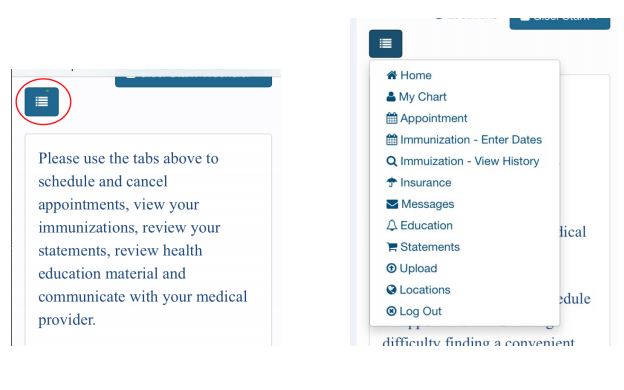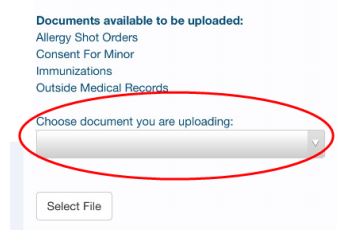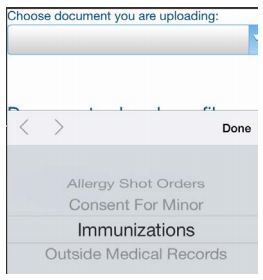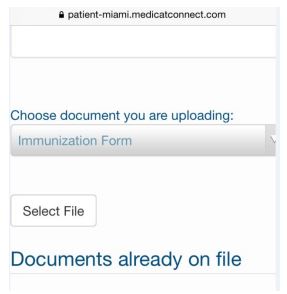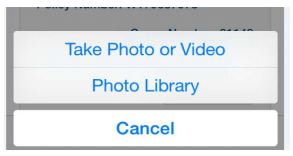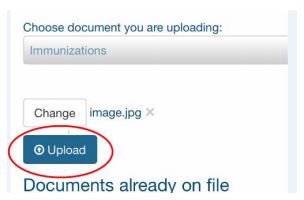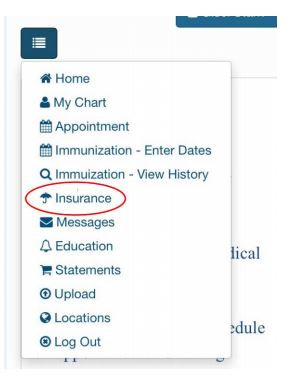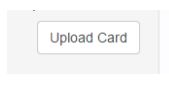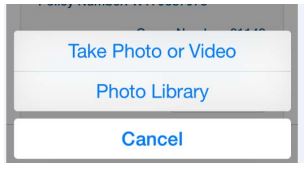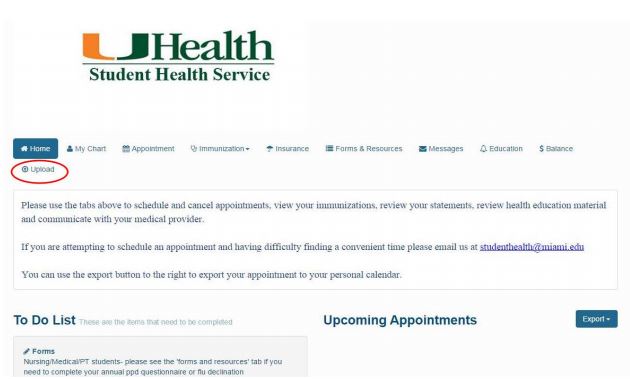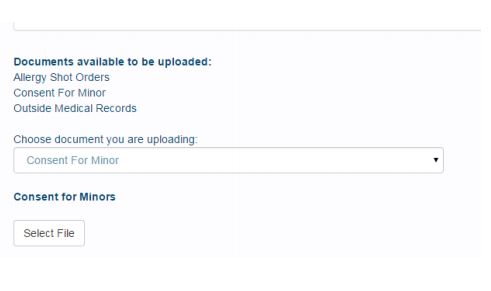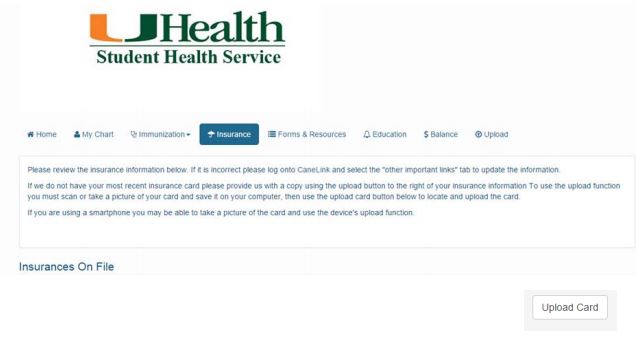- Accessibility Options:
- Skip to Content
- Skip to Search
- Skip to footer
- Office of Disability Services
- Request Assistance
- 305-284-2374
- Display:
- Default
- High Contrast
- Apply
- About UM
- Give to UM
-
Schools
- School of Architecture
- College of Arts and Sciences
- Miami Herbert Business School
- School of Communication
- School of Education and Human Development
- College of Engineering
- School of Law
- Rosenstiel School of Marine, Atmospheric, and Earth Science
- Miller School of Medicine
- Frost School of Music
- School of Nursing and Health Studies
- The Graduate School
- Division of Continuing and International Education
- Alumni
- MyUHealthChart
-
General Information
- Eligibility / Summer Access
- Hours of Operation
- Emergency / After Hours Care
- Student Health Quick Tips
- Health & Counseling Center Fees
- Charges / Insurance Billing
- Class Excuse Policy
-
Clinical Services
-
- Immunization
-
Insurance
Information For:
- Domestic Students
- International Students
- Graduating Students
- Graduate Assistants
- MD and MD/MPH Students
- Dependents and Spouses
- Health Education
RELATED LINKS